Add a New Email Account: Android OS
*Email app formats may differ from phone to phone
- Open your Email app.
- Tap Add account.
- Under Service Providers, choose Other.
- Enter your full email address and password, then choose Manual Setup.
- Choose the type of email account you will be using.
- POP3 will download the emails from the server and store them on your phone.
- IMAP will store the emails on the server and show a cached copy on your phone. IMAP is best in most cases.
- Enter the password for your email address and tap Next.
Incoming Server Settings
- Username: Enter your full email address
- Password: Enter the password for your email account
- Incoming Server: mail.cimtel.net
- Port and Security Type: If available*
- If you’re using POP, choose either:
- Select – Port: 995 and Security Type: SSL/TLS (Accept all certificates)
- If you’re using IMAP, choose either:
- Select – Port: 993 and Security Type: SSL/TLS (Accept all certificates)
- If you’re using POP, choose either:
Outgoing Server Settings
- Select Require Sign-In.
- Username: Enter your full email address
- Password: Enter the password for your email account
- Outgoing Server: smtp.cimtel.net
- For SMTP Port and Security Type, choose:
- Secure – Port: 465 and Security Type: SSL/TLS (Accept all certificates)